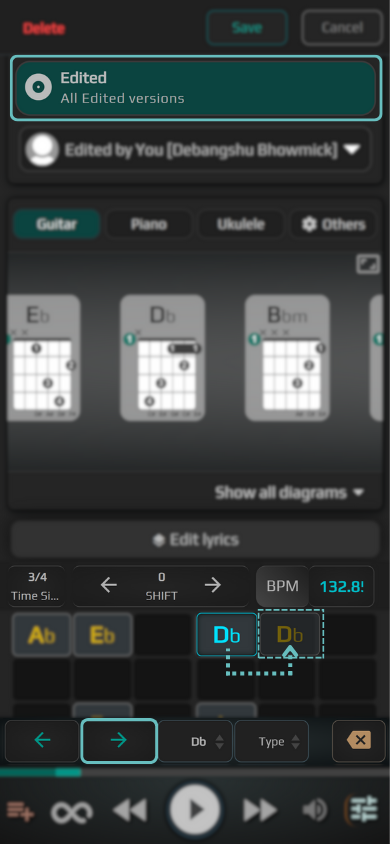Basic Elements
Edit chords
Editing chords can help you in several ways. One significant benefit is that musicians can modify and personalize chord progressions to fit their style and preferences. In addition, by changing the chords' order or adding new chords, you can create unique and exciting arrangements of existing songs.
Another benefit of editing chords is that it allows you to experiment with chord progressions and create your own. This experimentation can lead to new and innovative sounds that can help musicians develop their style and sound.